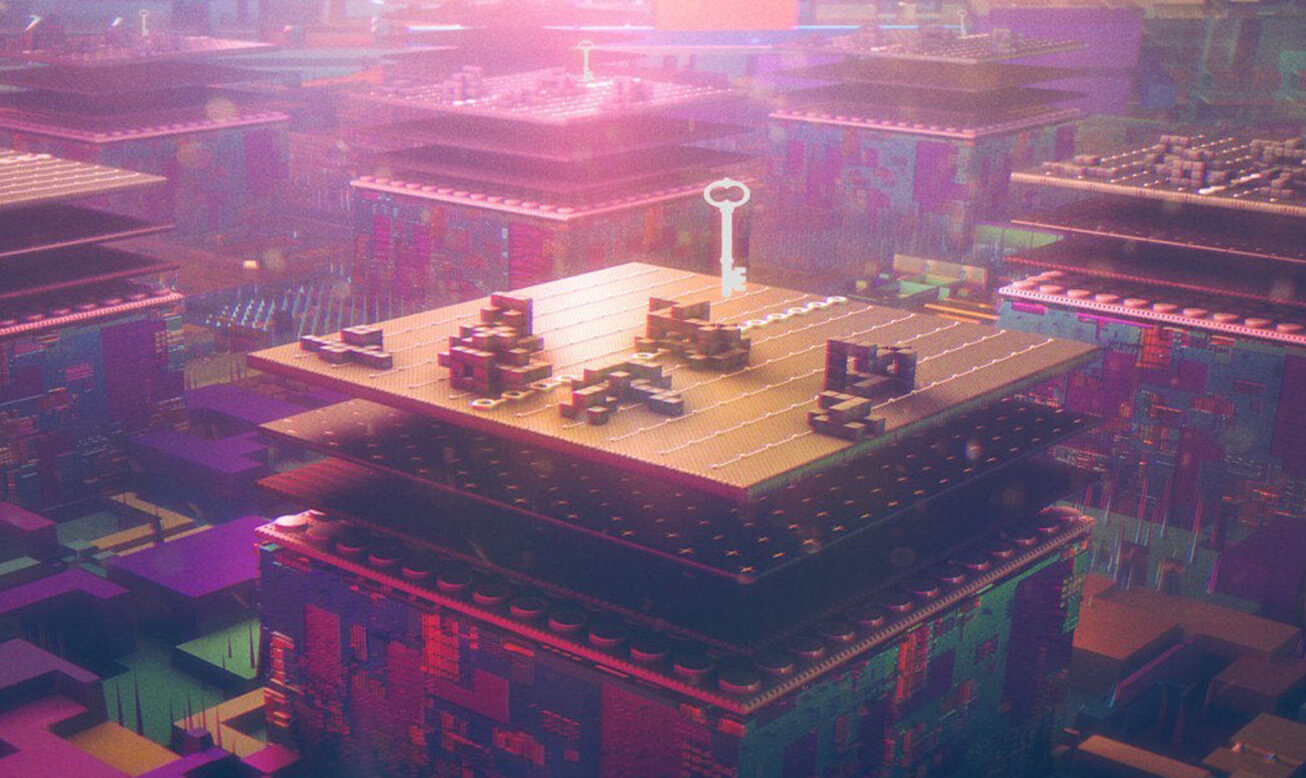Using the IC
Create Internet Identity
The Internet Identity is your key to the Internet Computer. Learn how you can create one in 2 minutes.
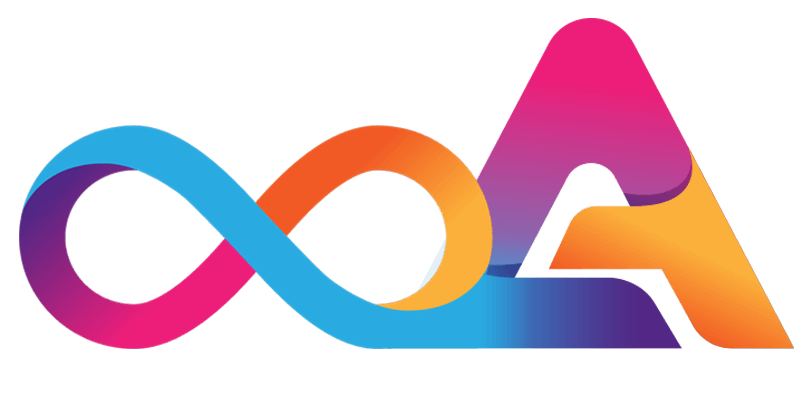
How to use Internet Identity
Discover how you can create and use Internet Identity Anchors with our step-by-step guide
Preparations for creating an Internet Identity
Internet Identity is compatible with the following authentication devices:
Make sure that one of these authentication methods is enabled on your device, for example by inserting your YubiKey or Ledger.
Create an Internet Identity in 3 easy steps
Here’s an overview of the three steps to create your Internet Identity. We’ll have a detailed look at each step in the explanations below.
Step-by-step instructions for creating an Internet Identity
Let’s walk through the process of creating an Internet Identity.
#1 – Go to the Internet Identity Page
Visit the Internet Identity Page and click on Create an Internet Identity Anchor.

#2 – Enter a name for the authentication method
Select a name for the authentication method of your choice. For example the name of your device or your device type, such as iPhone, Samsung, Laptop, YubiKey, etc. After you have selected a name, click on Create.
#3 – Create the Identity Anchor by using your device as authentication method
The interface will now show you the available options you can use as authentication method. This depends on the device you are using and whether or not you have inserted your Ledger/YubiKey.

#4 – Authenticate your device
Internet Identity will now construct a new Identity Anchor. Once this is done, type in the characters you see to confirm the new device.
#5 – Click Confirm
Click on Confirm to create your Identity Anchor. Please note: until you perform this action, your Identity Anchor is not created.

#6 – Record your Identity Anchor
Once you have added and authenticated your device, a new Internet Anchor will be created for you. Your Internet Anchor is represented by a unique combination of numbers. Be sure to write it down and store it in different places to avoid losing it. If you wish to authenticate on a different computer or smartphone, you have to reenter your Internet Anchor.
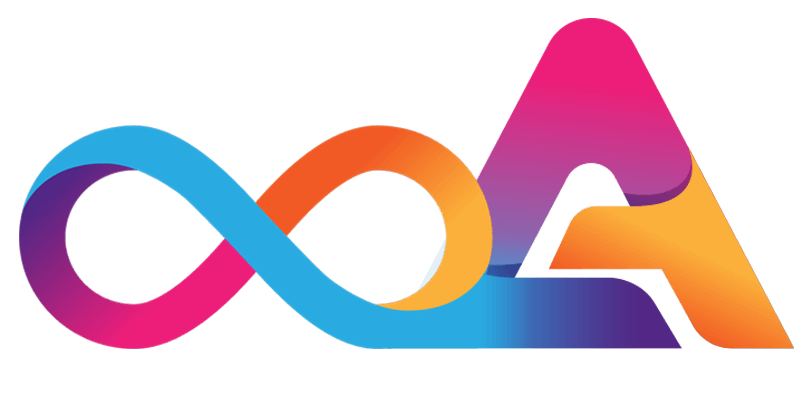
Add a recovery mechanism
It is recommended to add a recovery mechanism to your Identity Anchor. Let’s have a look at how this works
Option A – Generate Seed Phrase
By clicking on Seed Phrase, you can generate a cryptographically-secure phrase to recover your Identity Anchor.
The Identity Anchor is the first string in your seed phrase. This number is needed to initiate the recovery process.

Option B – Add dedicated security key
Another option to add a recovery mechanism is to use a dedicated security key. You must use a different key than the one you are using to authenticate to Internet Identity.
To initiate the recovery, you will have to provide the Identity Anchor.

That is it! You have now successfully created an Internet Identity and added a recovery mechanism to it.